How to save Android phone battery life
Jeff Mattson February 05, 2022

Android is a versatile operating system with less limitations than its rival, iOS. However, the lesser the limitations, it's more likely that you would end up adding features and apps to your Android smartphone which will result in a battery drain. Moreover, users with heavy usage of their smartphones face the same issue. To help you with this headache, here are a few ways using which you can save battery life on your Android smartphone.
Reduce Auto Screen-off time
Your Android smartphone turns off its screen automatically if it is idle but you have an option to decide after how many minutes or seconds the display will turn off.
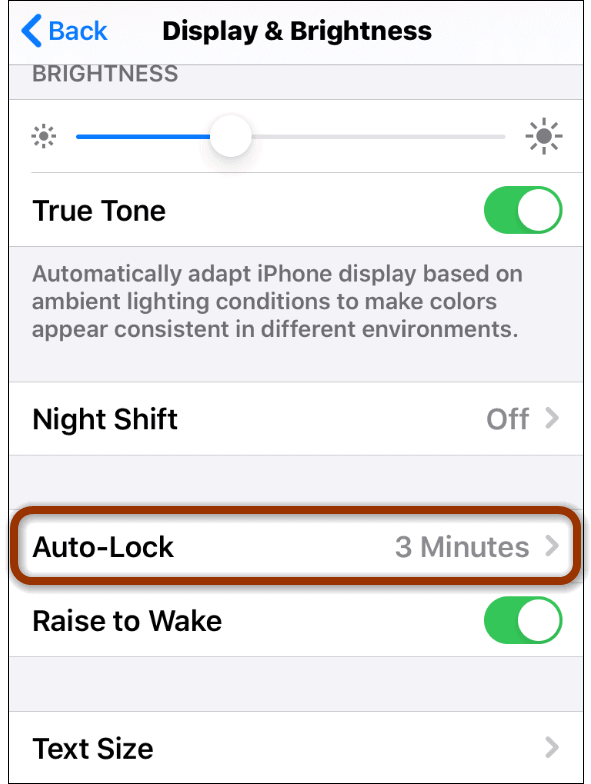
You can find this option inside the display settings under the Screen timeout section. You can choose one of the following options. The shorter the time, the more battery life you get as the screen, which is a major element that consumes battery, will turn off sooner on its own.
Turn on Auto Brightness
As we said, the screen is one of the major battery consuming parts of a smartphone. The higher you keep the brightness of the phone, the more power it draws from the battery, thereby reducing battery life heavily. To prevent it, enable the auto-brightness function.
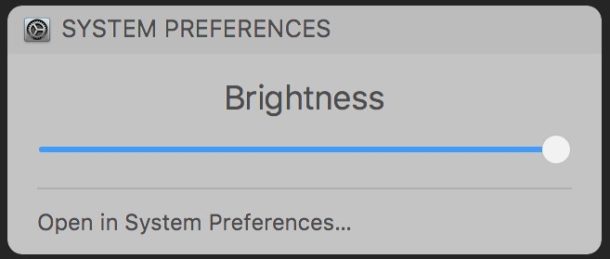
This is handled by an ambient light sensor that is to sense the amount of ambient light present and dims the device's screen accordingly. The best part is budget phones are equipped with this sensor. You can find this option under the display settings as well.
Turn on Battery Optimization
Battery optimization is another way to save battery on Android devices. Turning on the feature, the operating system will automatically close apps in the background and intelligently identify which apps are not of any use. If you turn on the Adaptive Battery feature, apps that you use less often will run less while you're not using them.
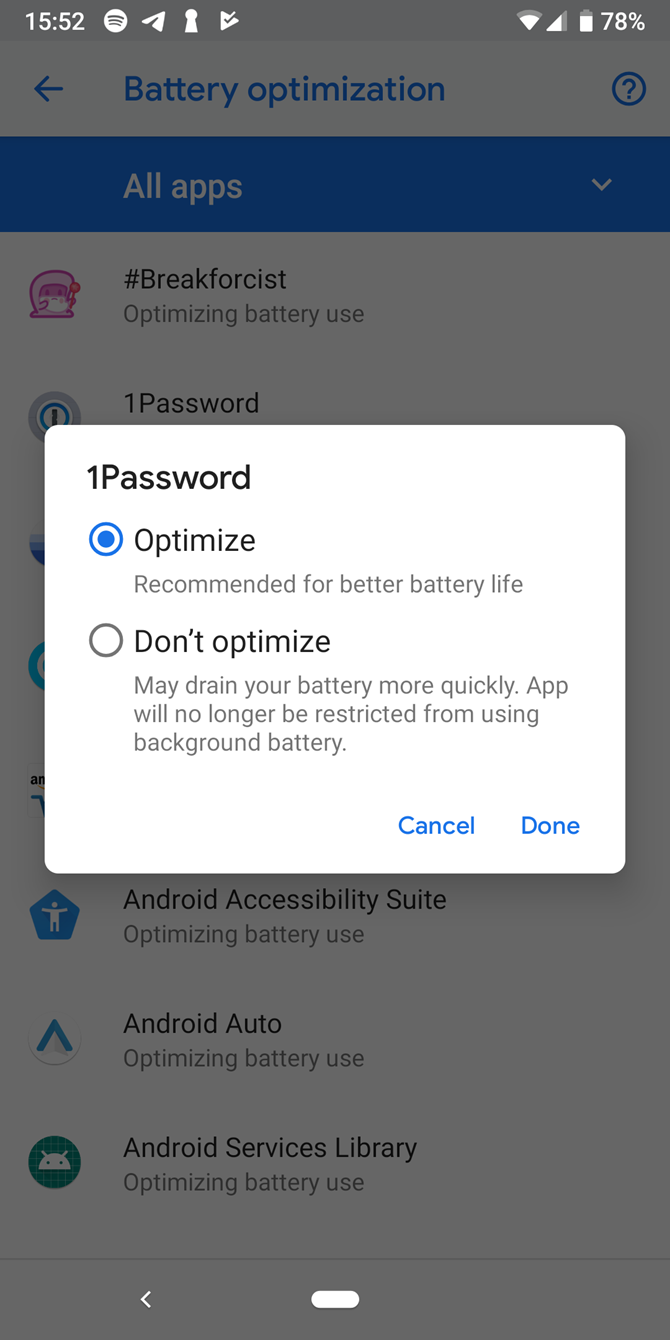
You can learn how your apps are using battery over time. If you see an app is using more battery than it should, go to the app info and turn on battery optimization for that specific app so neither does it run in the background nor does it use data in the background.
Turn off vibration, especially for keyboards

While using haptic feedback while typing can result in a likeable experience, it actually consumes a lot of battery to vibrate your smartphone. Sound also consumes a lot of battery, but not as much as vibrations do. You may also turn off the sounds while using the keyboard.
Turn off Location access
Many apps you use including Facebook, WhatsApp, Instagram, Swiggy, etc. require your location for some or other feature. Using your location, apps can show you appropriate ads and more. But keeping the location on throughout the day can result in high battery drainage. You can either turn off the location using the quick toggle in the Notification centre or by going into device’s settings to turn it off.

Some Other ways(Bonus ideas*)
Here are a few more ways to save battery on Android smartphones. If you have a smartphone that has an AMOLED display, you may use a dark/black wallpaper on your device. This is because in an AMOLED panel, every pixel self-illuminates and when you use black wallpaper, the pixels don’t have to illuminate in the black parts. The less pixels illuminate, the more battery life you save.
This won't help as much with an LCD panel because in such a panel, the display uses backlight technology. In this case, the entire display has to light up, regardless of what type of wallpaper you set; either black or white. One of the other ways to save power is by not using battery saver apps, as they do more harm than good, by always running in the background and killing tasks which in turn takes up more power.
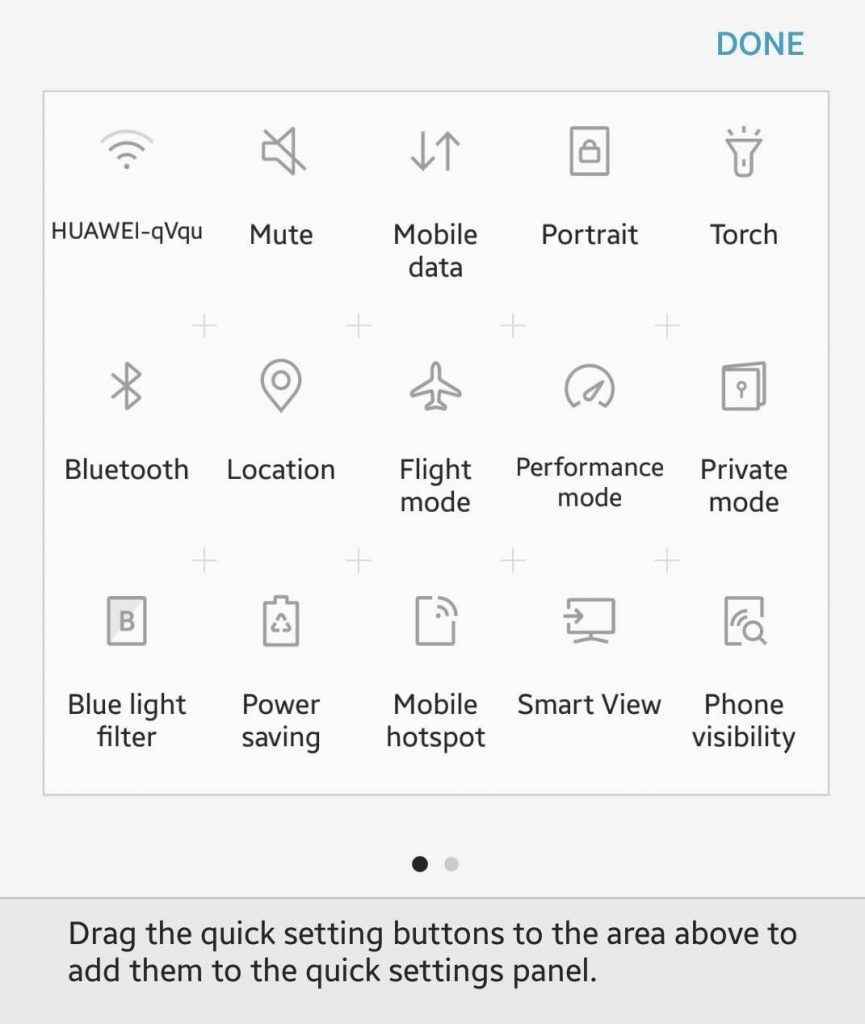
Finally, you may use airplane mode when you don't need any type of network or when you are in an area where the network is poor. This is because your phone will stop searching for networks constantly and will help your phone's battery life. If you always want to be connected to a network, turn off mobile data and Wi-Fi so they are not connected all of the time.




