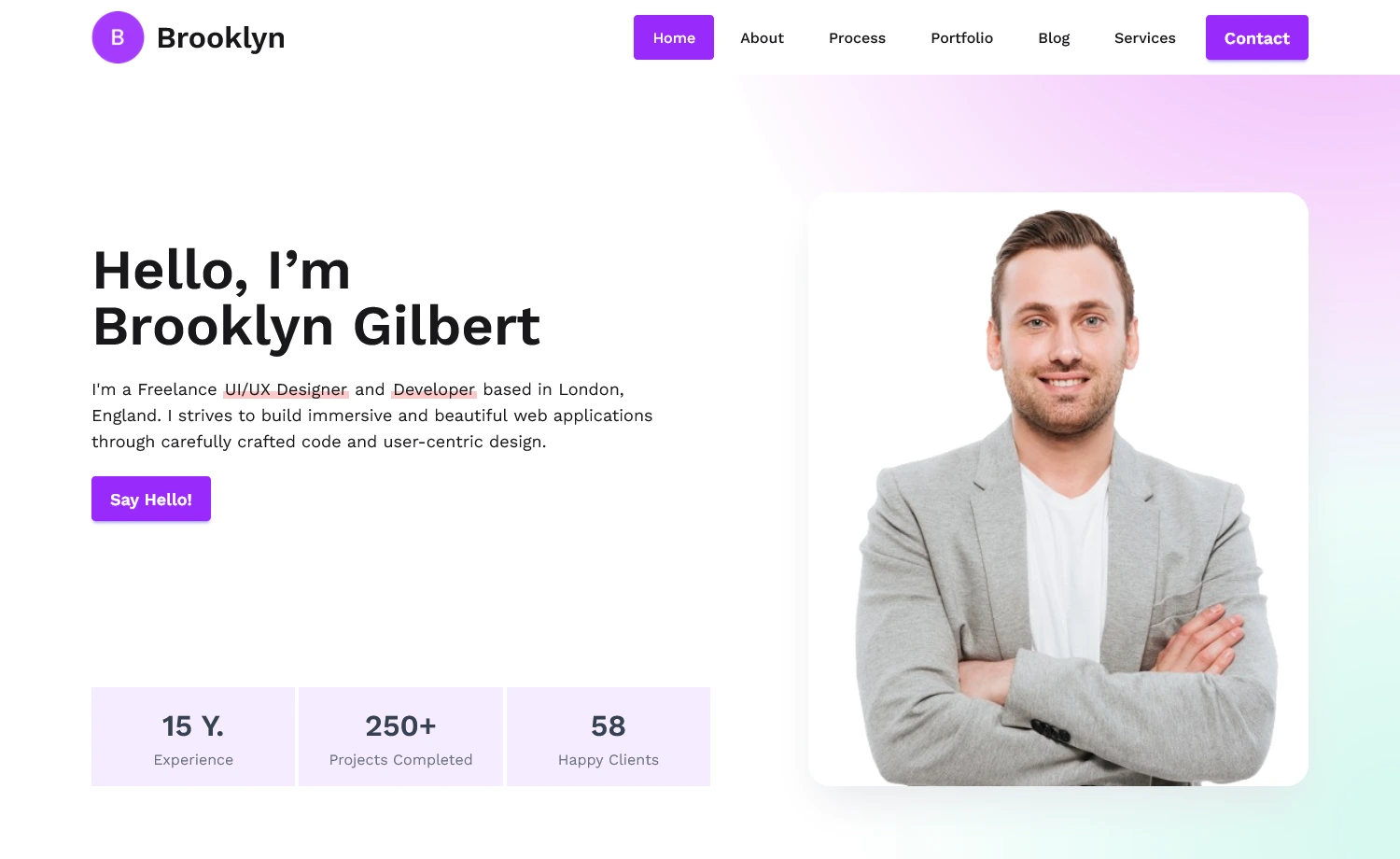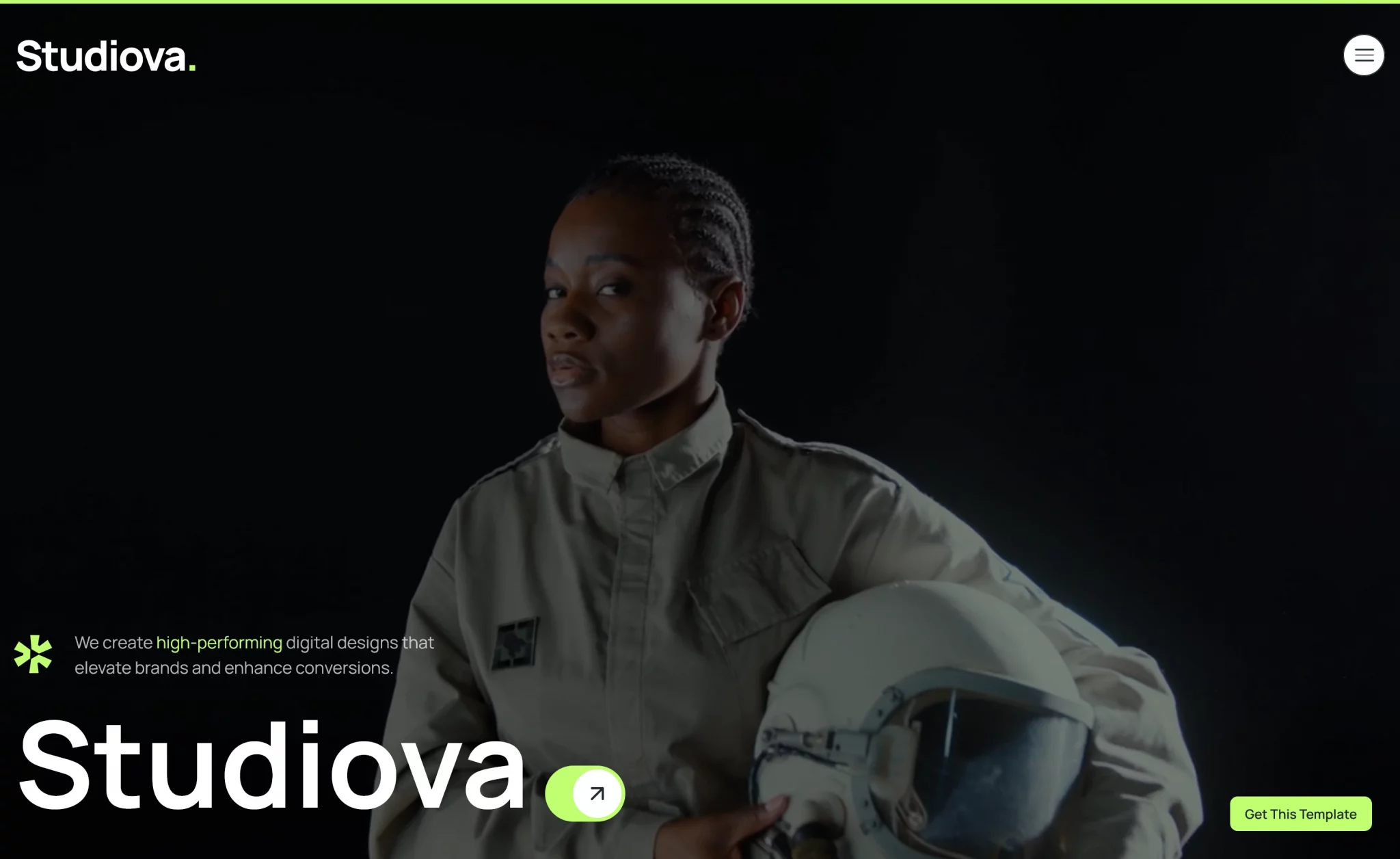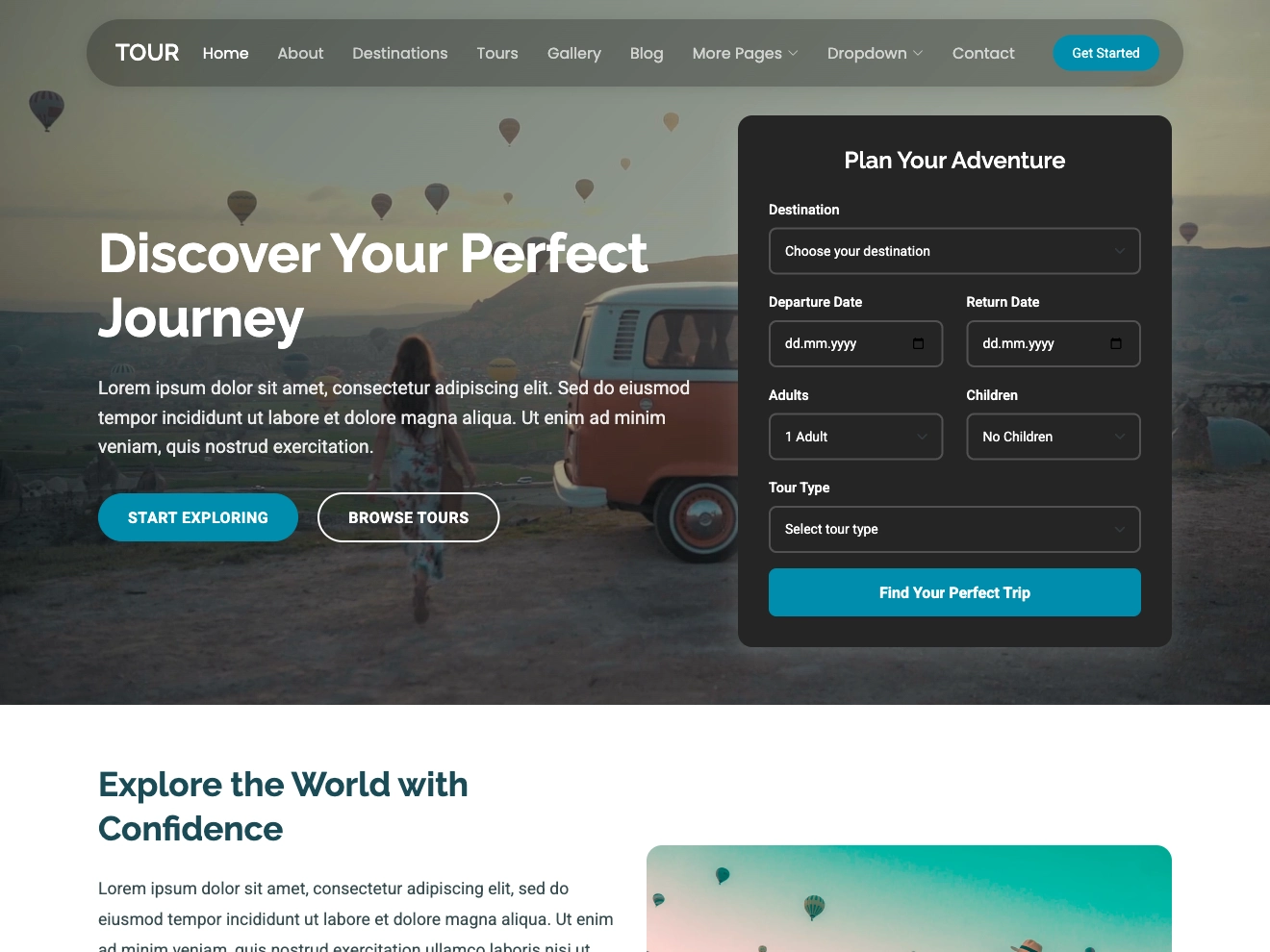Picto Free Tailwind CSS Portfolio Website Template
Picto is a well-designed portfolio template perfect for developers, freelancers, and creative professionals who want to present their work with elegan…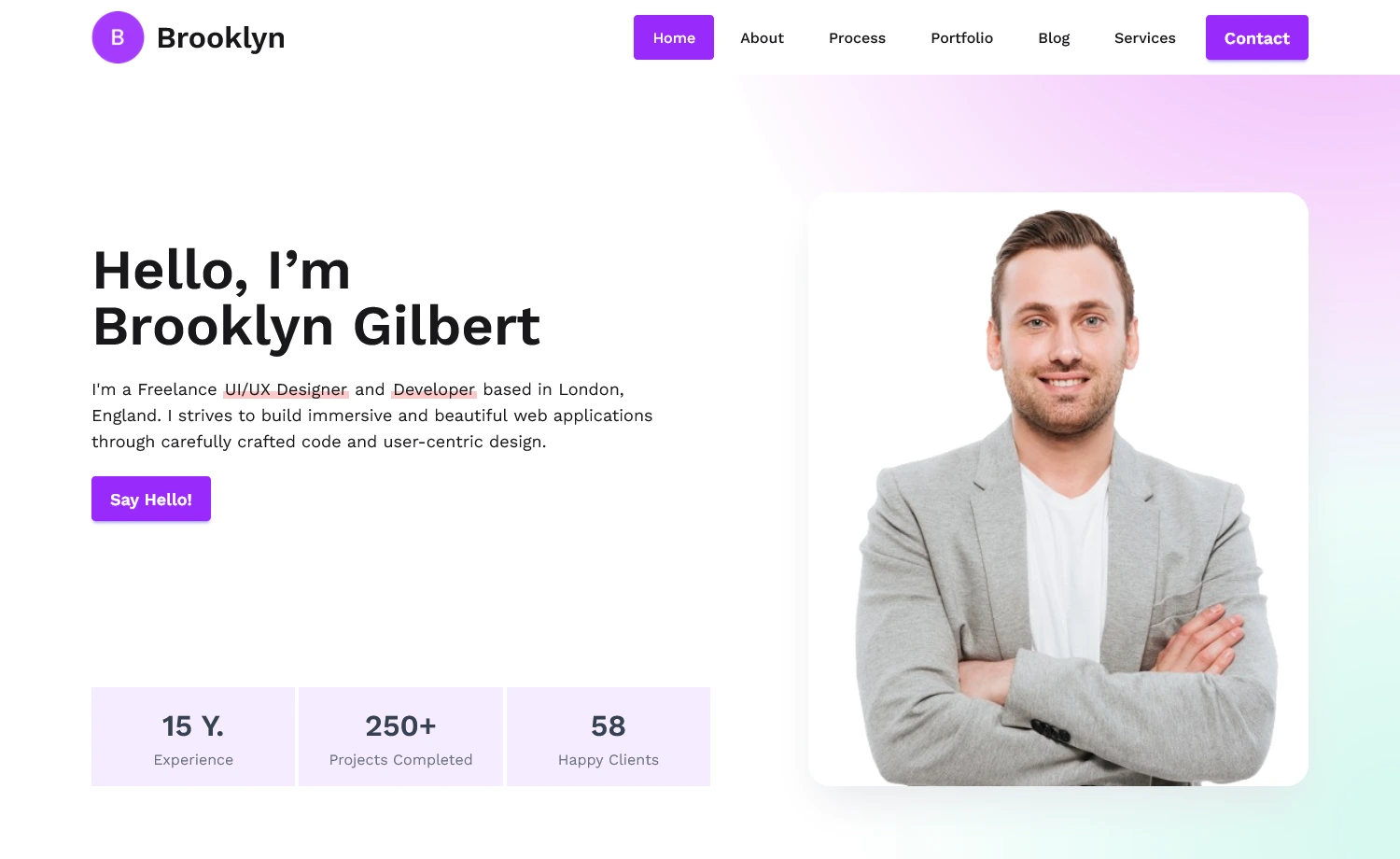
On Hover Full Screen Menu Change Background Image jQuery Plugin has automatic switching feature which improves the user experience by smoothly shifting the background picture when the cursor hovers over each menu item. This produces a lively and appealing effect. By using HTML, CSS, and jQuery, you can design an eye-catching full-screen menu that changes the background picture dynamically when you hover over the menu items.
It produces a full-screen menu with menu items that respond to cursor hover by gracefully shifting the backdrop image when implemented. The parameter "background-size" guarantees that the image fills the entire background.
Add a Full screen Menu list and background images to the page.
TThe CSS styles required for fullscreen navigation. To design your own styles, feel free to override the preset CSS variables.
:root {
--pr-color: #fff;
--second-color: #00000;
--cubicbz: cubic-bezier(.9, 0, .1, 1);
}
* {
box-sizing: border-box;
font-weight: 800;
margin: 0;
padding: 0;
}
body {
background: var(--second-color);
}
.wrapper {
position: relative;
display: flex;
align-items: center;
justify-content: center;
width: 100%;
height: 100vh;
overflow: hidden;
z-index: 1;
}
.menu-img {
position: absolute;
width: 100%;
height: 100%;
top: 0;
left: 0;
opacity: .4;
filter: blur(6px);
overflow: hidden;
transform: scale(1.1);
}
.menu-img img {
position: absolute;
width: 100%;
height: 100%;
object-fit: cover;
top: 0;
left: 0;
transition: .8s var(--cubicbz);
transform: scale(1.2);
clip-path: polygon(0 0, 0 0, 0 100%, 0 100%);
}
.menu-img img.active {
transform: scale(1);
clip-path: polygon(0 0, 100% 0, 100% 100%, 0 100%);
}
.menu__item {
position: relative;
list-style: none;
}
.menu__item+.menu__item {
margin-top: 60px;
}
.menu__item::before {
position: absolute;
content: '';
width: 60px;
height: 60px;
top: 50%;
left: 0;
transform: translate(-80px, -50%) rotate(225deg);
opacity: 0;
background: url(../img/arrow.svg);
background-size: cover;
background-repeat: no-repeat;
background-position: center center;
will-change: transform;
transition: .8s var(--cubicbz);
}
.menu__link {
position: relative;
display: block;
text-transform: uppercase;
font-size: 75px;
line-height: .8;
text-decoration: none;
color: transparent;
-webkit-text-stroke: 1px var(--pr-color);
z-index: 2;
transition: .8s var(--cubicbz);
}
.menu__item:hover .menu__link {
transform: translateX(80px);
color: var(--pr-color);
-webkit-text-stroke: 1px transparent;
}
.menu__item:hover::before {
opacity: 1;
transform: translate(0%, -50%) rotate(180deg);
}
Initialize the Step wizard jQuery Plugin.
$('#devstocWizard').wizard();
Insert the most recent jQuery library before
tag. Switch between backdrop graphics when hovering over menu items with this script.
$('.menu__item').on("mouseenter", function () {
let id = $(this).data('id');
$('#' + id + '-bg__img').addClass('active');
});
$('.menu__item').on("mouseleave", function () {
$('.menu-img img').removeClass('active');
});
Google Chrome, MS Edge, Android, Opera, Firefox, Wavebox, IE10+
full screen menu, full page menu, devstoc freebies, freebies, menu on hover, background change on hover